First, you should install a startup manager for ubuntu. This tool allows you to change settings in the bootloader and splash screen in Ubuntu Gutsy. Run the following line in your terminal to install this tool.
sudo aptitude install startupmanager
This may remove some software packages.
Then, you start up this tool as a root user
sudo startupmanager
I installed UBUNTU linux & I get a blank startup screen ? How to fix this hardware bug:
sudo gedit /etc/usplash.conf
Maybe, the content of your configuration file looks like this:
# Usplash configuration file
xres=1280
yres=1024
You change the resolution in this file to:
# Usplash configuration file
xres=800
yres=600
If you have grub Installed you can just edit the file with X-Windows Text editor "GEDIT" ..
Open the shell:
cd /boot/grub
sudo gedit menu.lst
There are 3 important things to know about GRUB's splash image support.
[1] The image needs to be in xpm format.
[2] The image needs to be 640x480 in size.
[3] The image must have only 14 colors.
The xpm file can be left as is or gzipped; grub seems to load gzipped images a bit faster. The thinking on this is that grub can load a gzipped image and decompress it faster than it can load the full size image, due to hard drive access times.
You can still change the foreground and background colors of grub's menu if you're using a splash image, but the image itself won't be affected, only the menu overlay.
Here are a couple ways to get an image in the format you want it:
The quick way: (using convert from imagemagick)
convert -resize 640x480 -colors 14 whatever.xpm newwhatever.xpm && gzip newwhatever.xpm
The slow way: (using the gimp)
Open the image you want to use in the gimp, click the "Image" menu, then "Mode", then "Indexed". Select "Generate Optimum Palette:" and enter 14 for the maximum number of colors. It's also recommended that you check the "No Color Dithering" option.
After the conversion, save the file as whatever.xpm. The gimp should automatically create the correct format when it saves the file.
the gimp shell command so you can save the file to "/boot/grub/" : sudo gimp
After you've gotten the image into the correct format and gzipped it (or not, your choice), all you need to do is add it to your grub config file, menu.lst (sometimes grub.conf, symlinked to menu.lst or a normal file, depending on your distribution.) The line you need looks something like this:
splashimage (hd0,2)/grub/crux02.xpm.gz
This example is from my system, where the image is called crux02.xpm.gz and is stored in /boot/grub. /boot is the 3rd partition on my system, so (hd0,2) is needed to point grub to the right place. As you might guess, grub numbers partitions and drives with a 0-origin. So (hd0,2) means the first hard drive, third partition. GRUB can read many different filesystems, including reiserfs and xfs, fortunately, so nothing funky is needed to get it to see the image path.
Monday, February 4, 2008
Subscribe to:
Post Comments (Atom)
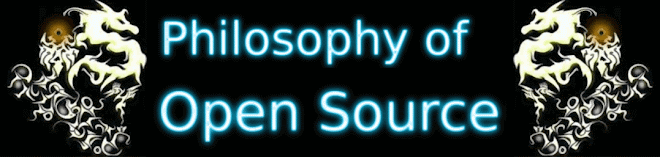

No comments:
Post a Comment